Data Tutorial #2: Building our Master Page and Site Navigation Structure
June 22nd 2006 Update: We've now published a whole series of new data tutorials based on this origional post. You can read all about it here.
This past weekend I posted a step-by-step tutorial on how to build a strongly-typed DAL (data access layer) using Visual Web Developer (which is free) and ASP.NET 2.0.
My plan over the next few weeks is to post many follow-up samples that show various ways to use this DAL to build common data scenarios using ASP.NET 2.0 (master details, filtering, sorting, paging, 2-way data-binding, editing, insertion, deletion, hierarchical data browsing, hierarchical drill-down, optimistic concurrency, and more).
Before doing that, I wanted to setup a common site structure to help organize all of these samples. I wanted to make sure that all the samples in the site shares a consistent look and feel, and that the site has an easy to navigate site structure. Thankfully this is now very easy using the new ASP.NET 2.0 Master Page and Site Navigation features (and can be done without having to write any code).
Here is a screen-shot of the sample site skeleton I put together:
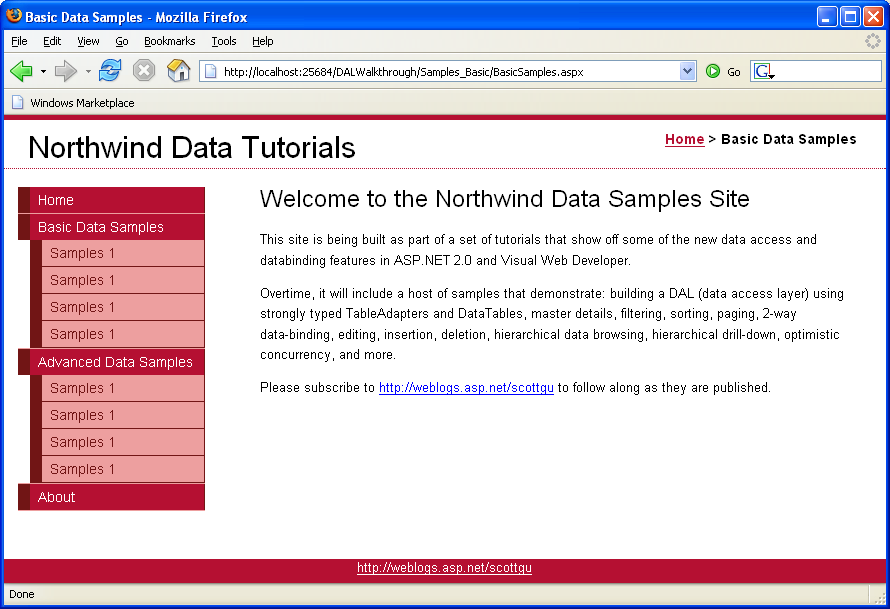
You can download the site sample here. The below set of tutorials walks-through how I built it:
Step 1: Adding a master page
Below is the basic site structure we were left with after building our data acess layer for the Northwinds database in my previous blog post. It has a strongly typed DAL that goes against the Northwinds database:
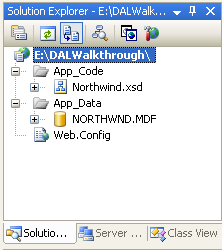
What I want to-do now is add a Master Page to the site. Master Pages is a new feature in ASP.NET 2.0 that enables me to define a common layout structure and look and feel that I can easily apply to multiple (or all) pages across a site/app.
To add a Master Page, right click on the project and choose “Add New Item”. Pick the Master Page Template from the “Add New Item” dialog and name it “Site.Master”:
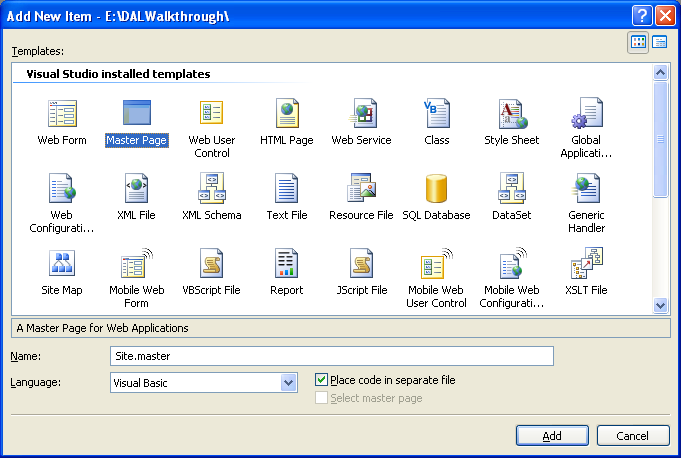
I want my site to use a CSS based layout approach. As such, I am using <div> elements to organize the structure (as opposed to <table> elements). Here is the HTML I added:
<%@ Master Language="VB" CodeFile="Site.master.vb" Inherits="Site" %>
<!DOCTYPE html PUBLIC "-//W3C//DTD XHTML 1.0 Transitional//EN" "http://www.w3.org/TR/xhtml1/DTD/xhtml1-transitional.dtd">
<html xmlns="http://www.w3.org/1999/xhtml">
<head runat="server">
<title>Northwind Data Samples</title>
<link rel="stylesheet" type="text/css" href="stylesheet.css" />
</head>
<body>
<div id="wrapper">
<form id="Form1" runat="server">
<div id="header">
<span class="title">Northwind Data Tutorials</span>
<span class="breadcrumb">Todo: Breadcrumb will go here...</span>
</div>
<div id="content">
<asp:ContentPlaceHolder ID="MainContent" runat="server">
</asp:ContentPlaceHolder>
</div>
<div id="navigation">
Todo: Menu will go here...
</div>
</form>
</div>
<div id="footer">
<a href="http://weblogs.asp.net/scottgu">http://weblogs.asp.net/scottgu</a>
</div>
</body>
</html>
Notice the <asp:contentplaceholder> control that is in the middle <div> element. This is a new ASP.NET 2.0 control that I can use to define regions of the master template that can be “filled-in” or replaced by pages that use this master. You can have any number of <asp:ContentPlaceHolder> controls you want within a master-page – all you need to-do is make sure that each has a unique “id” value. For the sample above I’ve added one <asp:contentplaceholder> and named it “MainContent” (since it will be where pages on the site fill in their content).
I am also then using an external CSS stylesheet (“stylesheet.css”) to define the CSS for the page. When in design-view the Master Page looks like this:
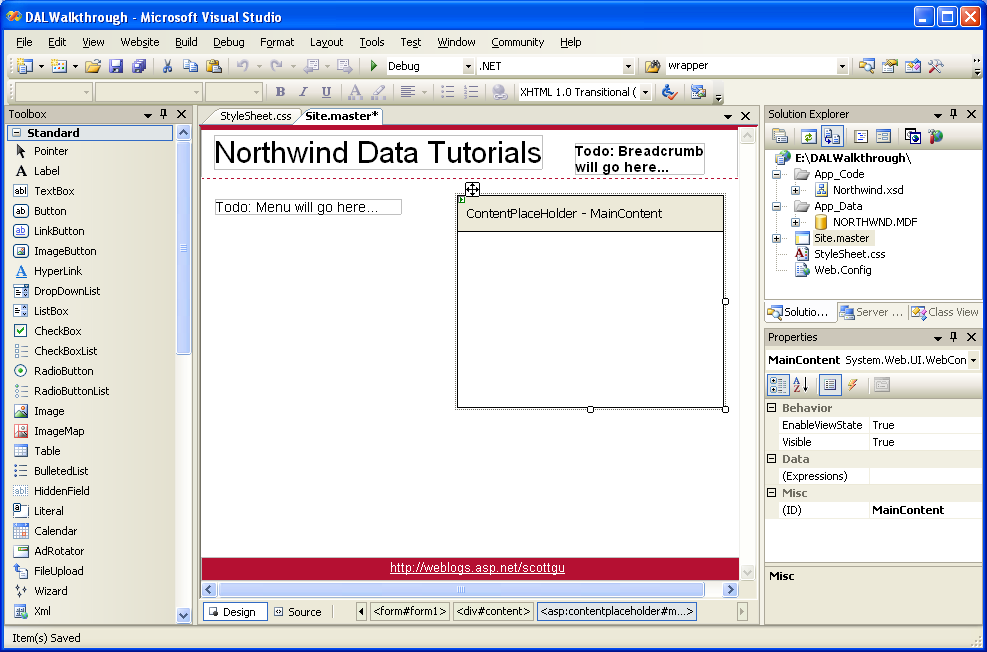
Step 2: Create a Home Page based on the Master Page
Now that I have my Master Page defined, I can go ahead and build pages using it. To build one, right click on the Project and choose “Add New Item”, and select the “Web Form” item:
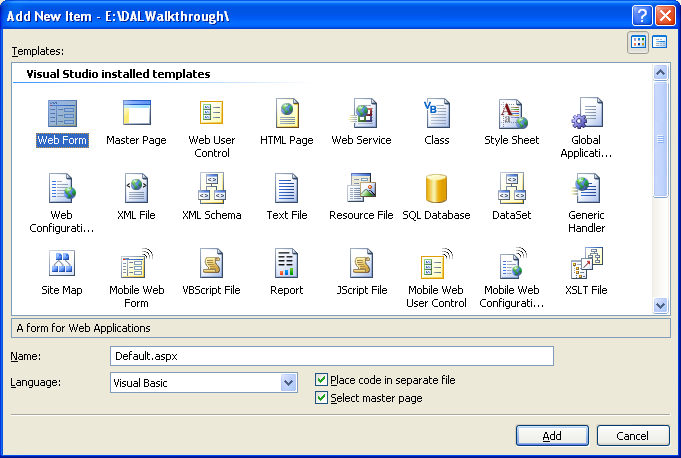
Notice that I’ve selected the “Select master page” checkbox near the bottom of the dialog. This tells Visual Web Developer that you want to have this new page use a Master Page. When you click the “add” button it will then ask you to pick the Master Page to use:
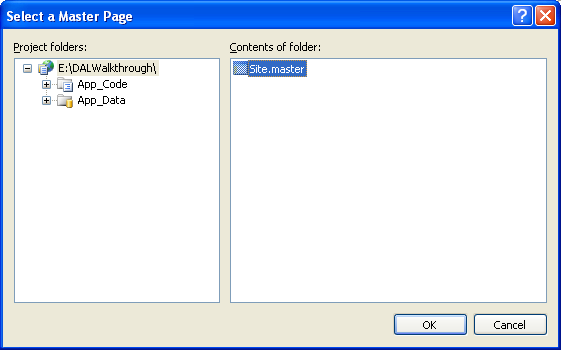
When I select the “Site.Master” file we defined above, it will create a new Default.aspx file like so:
<%@ Page Language="VB" MasterPageFile="~/Site.master" AutoEventWireup="false" CodeFile="Default.aspx.vb" Inherits="_Default" title="Untitled Page" %>
<asp:Content ID="Content1" ContentPlaceHolderID="MainContent" Runat="Server">
</asp:Content>
Visual Web Developer has automatically added an <asp:content> control for the “MainContent” contentplaceholder we defined earlier (note the “ContentPlaceHolderId attribute defines which contentplaceholder we want to override). I can then fill this content region in with the unique content I want to add to the page:
<%@ Page Language="VB" MasterPageFile="~/Site.master" AutoEventWireup="false" CodeFile="Default.aspx.vb" Inherits="_Default" title="Home" %>
<asp:Content ID="Content1" ContentPlaceHolderID="MainContent" Runat="Server">
<h1>Welcome to the Northwind Data Samples Site</h1>
<p>This site is being built as part of a set of tutorials that show off some of the new data access
and databinding features in ASP.NET 2.0 and Visual Web Developer.</p>
<p>Overtime, it will include a host of samples that demonstrate: building a DAL (data access layer)
using strongly typed TableAdapters and DataTables, master details, filtering, sorting,
paging, 2-way data-binding, editing, insertion, deletion, hierarchical data browsing,
hierarchical drill-down, optimistic concurrency, and more. </p>
<p>Please subscribe to <a href="http://weblogs.asp.net/scottgu">http://weblogs.asp.net/scottgu</a>
to follow along as they are published.</p>
</asp:Content>
Note that the page will automatically pick up the CSS stylesheet from the master-page (ASP.NET will also automatically “rebase” the CSS url when the .aspx page is in a sub-directory – so you don’t have to worry about fully qualifying the style-sheet or doing weird “../” hacks).
Note also that I have set the “Title” attribute on the <%@ Page %> directive to “Home”. This attribute allows me to declaratively provide the page title, even though the <head> element is defined within our Master Page.
When I switch into design-view on the page, Visual Web Developer will automatically show me a merged view of the page that combines both the Master Page and deriving Page:
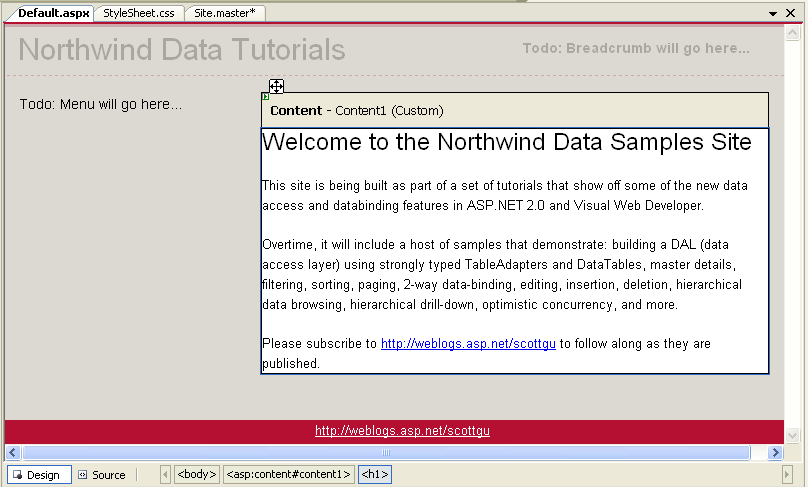
ASP.NET will also merge the content together at runtime – and send down a single html page when a browser requests this page. The beauty of this model is that the Master Page layout is defined in one single place – so if I need to make a change I can update one file, and have every file that is based on it within the site immediately update.
Step 3: Adding More Pages to the Site
I can use the Master Page to quickly build several more pages for the site. Specifically, I decided to add two top level section pages “Basic Data Scenarios” and “Advanced Data Scenarios” that I think I might want to use to group several samples around. I then built several stub sample pages in directories that will live within them.
After adding many files to the project (all based on the Master Page file), my directory structure looks like this:
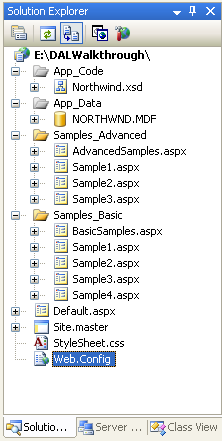
Step 4: Defining a Site Map for the Site
One challenge I am going to have as I build-out my site is keeping the organizational structure of it in shape (especially if I keep adding samples each week). I’m going to want to have some type of menu system that helps users on the site navigate their way around. What I want to make sure I avoid is having to manually build and then update this menu structure within HTML every-time I make a change. Instead, what I want to-do is to define the site link structure with a clean data-model that I can then dynamically data-bind my UI against. The good news is that ASP.NET 2.0 makes this easy with the new Site Navigation system.
Using the Site Navigation system I can define the logical “site map” structure of what my site looks like – specifically how the site structure is logically laid out (this can be different to how they are physically organized on disk), and how the different pages are organized in relation to each other. I can then access this structure at runtime using the new “SiteMap” property on each ASP.NET page and user-control. What is powerful about this API is that I can also use it to keep track of where the current request is within the site structure – as well as dynamically lookup a request’s relation to other urls within the site (for example: what is the “parent, “sibling” and “child” nodes in the site-map relative to the current request). Even fancier, I can integrate the Site Map system with the new ASP.NET 2.0 Role Management security features – so that I can view the structure through the “trimmed view” of what a visiting user has permission to see (for example: pages that are secured only for users in an admin role wouldn’t show up in the Site Navigation model when a guest is visiting the site). The combination of all these features makes it very easy to quickly build menu navigation and bread-crumb UI. You can also use this module to help your site integrate better with search engines like Google.
To define our Site Navigation structure, I’m going to use the built-in XML Site Map Provider that ships with ASP.NET 2.0. Alternatively, if I wanted to store the site-map structure in a database I could have configured my site to use the cool new SQL Site Map Provider (the beauty of the ASP.NET 2.0 provider model is that all the code and data-binding logic to work against the Site Navigation system stays the same regardless of which provider implementation you have configured).
The XML-file based provider uses XML files that by default have the name “Web.SiteMap” to define the site hierarchy. To create one of these files, right click on the project and choose “Add New Item” and the “Site Map” item:
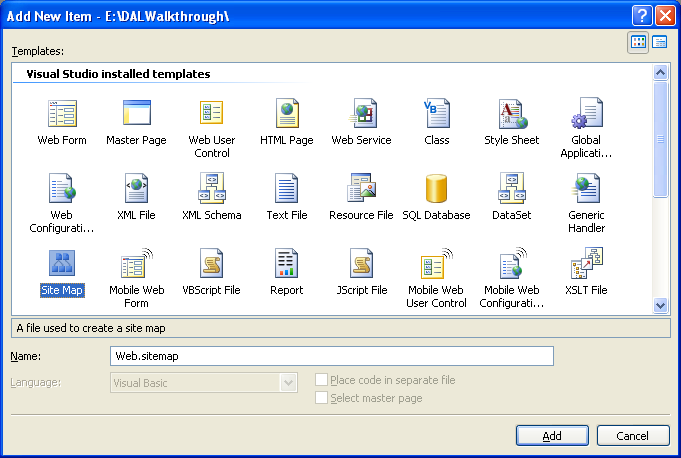
This will create an XML file with a default schema for defining a site-layout. Note that Visual Web Developer provides automatic intellisense for this XML structure.
For my particular sample, I choose to define the site structure like so:
<?xml version="1.0" encoding="utf-8" ?>
<siteMap xmlns="http://schemas.microsoft.com/AspNet/SiteMap-File-1.0" >
<siteMapNode url="Default.aspx" title="Home" description="Home">
<siteMapNode url="Samples_Basic/BasicSamples.aspx" title="Basic Data Samples" description="Basic Data Samples">
<siteMapNode url="Samples_Basic/Sample1.aspx" title="Samples 1" description="Samples 1" />
<siteMapNode url="Samples_Basic/Sample2.aspx" title="Samples 1" description="Samples 2" />
<siteMapNode url="Samples_Basic/Sample3.aspx" title="Samples 1" description="Samples 3" />
<siteMapNode url="Samples_Basic/Sample4.aspx" title="Samples 1" description="Samples 4" />
</siteMapNode>
<siteMapNode url="Samples_Advanced/AdvancedSamples.aspx" title="Advanced Data Samples" description="Advanced Data Samples">
<siteMapNode url="Samples_Advanced/Sample1.aspx" title="Samples 1" description="Samples 1" />
<siteMapNode url="Samples_Advanced/Sample2.aspx" title="Samples 1" description="Samples 2" />
<siteMapNode url="Samples_Advanced/Sample3.aspx" title="Samples 1" description="Samples 3" />
<siteMapNode url="Samples_Advanced/Sample4.aspx" title="Samples 1" description="Samples 4" />
</siteMapNode>
<siteMapNode url="About.aspx" title="About" description="About" />
</siteMapNode>
</siteMap>
It has a top-level node called “Home” – and then three sub-nodes – “Basic Samples”, “Advanced Samples” and “About”. The “Basic Samples” and “Advanced Samples” then have several sub-nodes beneath them.
Note that ASP.NET will automatically cache the Site Maps’ XML file so that it doesn’t get read on each request – instead it will only be parsed and processed on the first request to the application, and then on subsequent requests the cached version will be used (note: this will automatically get re-generated anytime the file changes).
I can then programmatically use the SiteMap.CurrentNode property within an ASP.NET page at runtime to get back a SiteMapNode object that represents where the current request is within the above Site Map definition – as well as what its parent, children, and sibling node urls are (and what their friendly names are as well).
Step 5: Data-Building a Site Navigation Menu Structure
ASP.NET 2.0 introduces a new concept called “data source” controls – which are control objects that provide a standard way to expose data that UI controls can then bind against. The data source model is extensible, so you can easily build your own Data Source controls to plug into the system (this blog post points to how to-do this). One of the built-in data-source controls that ASP.NET 2.0 ships with is the <asp:sitemapdatasource> control – which makes it super easy to databind any UI controls against the Site Navigation data model.
ASP.NET 2.0 ships with built-in <asp:treeview> and <asp:menu> controls, which can be used to create menu and tree-view structures based on the site-map structure. To add and then data-bind the <asp:menu> control to a <asp:sitemapdatasource> control on a page, I could simple add this markup to the Site.Master file (replacing the previous to-do menu comment):
<div id="navigation">
<asp:Menu ID="foo" DataSourceID="SiteMapDataSource1" runat="server">
</asp:Menu>
<asp:SiteMapDataSource ID="SiteMapDataSource1" ShowStartingNode="false" runat="server" />
</div>
I would then have a fly-out menu for navigating around the site.
Alternatively, if I want even greater control over the HTML generated, I could use more basic (but also more flexible) controls – like the ASP.NET Repeater control.
For example, I could use the <asp:repeater> to create an html <ul></ul> list like so:
<div id="navigation">
<ul>
<li>
<a href="default.aspx">Home</a>
</li>
<asp:Repeater ID="foo" DataSourceID="SiteMapDataSource1" runat="server">
<ItemTemplate>
<li>
<a href='<%#Eval("url") %>'><%#Eval("Title") %></a>
</li>
</ItemTemplate>
</asp:Repeater>
</ul>
</div>
<asp:SiteMapDataSource ID="SiteMapDataSource1" ShowStartingNode="false" runat="server" />
With our Web.SiteMap file defined like it is above, this would then generate the below html at runtime:
<div id="navigation">
<ul>
<li>
<a href="default.aspx">Home</a>
</li>
<li>
<a href='/DALWalkthrough/Samples_Basic/BasicSamples.aspx'>Basic Data Samples</a>
</li>
<li>
<a href='/DALWalkthrough/Samples_Advanced/AdvancedSamples.aspx'>Advanced Data Samples</a>
</li>
<li>
<a href='/DALWalkthrough/About.aspx'>About</a>
</li>
</ul>
</div>
If I wanted to show the next level of hierarchy in the SiteMap as well, I could add another <asp:repeater> within the first one to also generate a sub-hierarchy of <ul><li><ul> elements. For example:
<asp:Repeater ID="foo" DataSourceID="SiteMapDataSource1" runat="server" enableviewstate="false">
<ItemTemplate>
<li>
<a href='<%#Eval("url") %>'><%#Eval("Title") %></a>
<ul>
<asp:Repeater ID="bar" DataSource='<%#Container.DataItem.ChildNodes() %>' runat="server">
<ItemTemplate>
<li><a href='<%#Eval("url") %>'><%#Eval("Title") %></a></li>
</ItemTemplate>
</asp:Repeater>
</ul>
</li>
</ItemTemplate>
</asp:Repeater>
Note that VB allows me to write Container.DataItem.ChildNodes() as a direct data-bound expression. In C# I would need to cast like so: ((SiteMapNode) Container.DataItem).ChildNodes()
This would then generate the below HTML markup:
<div id="navigation">
<ul>
<li><a href="default.aspx">Home</a></li>
<li><a href='/DALWalkthrough/Samples_Basic/BasicSamples.aspx'>Basic Data Samples</a>
<ul>
<li><a href='/DALWalkthrough/Samples_Basic/Sample1.aspx'>Samples 1</a></li>
<li><a href='/DALWalkthrough/Samples_Basic/Sample2.aspx'>Samples 1</a></li>
<li><a href='/DALWalkthrough/Samples_Basic/Sample3.aspx'>Samples 1</a></li>
<li><a href='/DALWalkthrough/Samples_Basic/Sample4.aspx'>Samples 1</a></li>
</ul>
</li>
<li><a href='/DALWalkthrough/Samples_Advanced/AdvancedSamples.aspx'>Advanced Data Samples</a>
<ul>
<li><a href='/DALWalkthrough/Samples_Advanced/Sample1.aspx'>Samples 1</a></li>
<li><a href='/DALWalkthrough/Samples_Advanced/Sample2.aspx'>Samples 1</a></li>
<li><a href='/DALWalkthrough/Samples_Advanced/Sample3.aspx'>Samples 1</a></li>
<li><a href='/DALWalkthrough/Samples_Advanced/Sample4.aspx'>Samples 1</a></li>
</ul>
</li>
<li><a href='/DALWalkthrough/About.aspx'>About</a>
</li>
</ul>
</div>
I can then use a standard CSS styling approach to customize the look and feel of this structure however I want. Rachel Andrew has a great book that I use called “The CSS Anthology: 101 Essential Tips, Tricks & Hacks” that provides a really nice scenario based tutorial approach to using CSS. I used a technique she came up with in chapter 4 to make the markup above look like this when I add some CSS to my StyleSheet.css file:
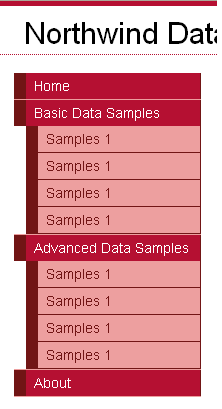
And now I have a nice looking menu for my site, data-bound to the Site Navigation system, which is in turn data-driven from my web.sitemap file.
Step 6: Adding a “Breadcrumb” navigation control to the page
The last touch I want to add to my site is support for a “bread-crumb” UI paradigm near the top of the page that will help users easily figure out where they currently are within the application. The good news is that this is super easy with ASP.NET 2.0 and the Site Navigation system.
All I need to-do is add the new <asp:SiteMapPath> control to my “header” <div>:
<div id="header">
<span class="title">Northwind Data Tutorials</span>
<span class="breadcrumb">
<asp:SiteMapPath ID="Breadcrumb" runat="server"></asp:SiteMapPath>
</span>
</div>
This will then output the site hierarchy of the current node relative to the root node of the site map. For example, if I was on “Sample1” within the “Basic Data Samples” section of the site, the above control would automatically output this:

If I click on the “Basic Data Samples” hyperlink (which is automatically generated by the breadcrumb – or I could just use the menu link), it would adjust to:
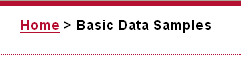
No code is required.
Summary
I now have the basic site structure and layout defined for the sample site I am going to use to build my data samples. It has a consistent, centralized, layout and look and feel structure by using the new ASP.NET 2.0 Master Page feature. And my site and link structure is nicely encapsulated by the ASP.NET 2.0 Site Navigation system, which I’m also using to dynamically generate a navigation menu and breadcrumb UI for the site:
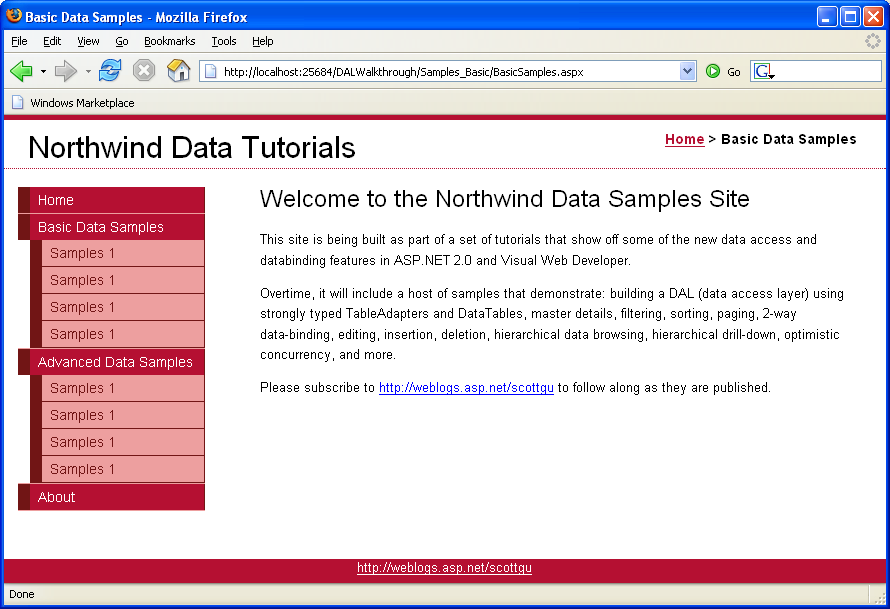
Best of all, I didn’t need to write any code to enable this, and I still get full WYSIWYG designer support within Visual Web Developer.
Hope this helps. Lots of data samples are now going to follow…
Scott